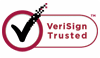How to Unformat a Hard Drive?
About format
To make a new hard disk into use, you need to format it. When you format a hard drive, your computer deletes all bookkeeping information on your disk, tests the disk to make all sectors reliable, marks bad sectors and makes internal address tables for later use to locate information. Every Hard Disk should be formatted before use. Wiserecovery is one of the best software that can help you to recover the data from a formatted disk.
In fact, there is one way which can avoid all the trouble. It is to backup all your important data in your hard drive to some other safe devices. The safest choice is to back up your data to an external medium. Some popular options are CDs, USB Flash drives (i.e., a small removable drive that you connect to your computer using a USB port), and Zip disks. The device you use will depend on a number of factors, including the amount of data you want to back up.
If the data you want to back up is more than 250MB, you will need to back up the data to a CD . It can store data more than 650MB and you should format it before you use it. Or you can use a USB Flash drive that has the storage capacity you need. You do not need to format it.
Why could we unformat files from hard drive?
Many friends find that there is a lot of important data after they format their hard drive. How to recover the data from a formatted disk? After you format a disk, it appears that all the data is gone with the wind.
In fact, if you know a little about how disk works, you will know it still in your disk. It just rewrites the data in Disk C Boot Sector and only the data in this partition is deleted. However it didn't change any other information in your hard disk.
How to unformat files from formatted partition with unformat software?
1.Recover files from Missing or Lost folders. 2.Recover long file and folder names. 3.Support all file systems FAT (FAT12, FAT16, and FAF32), NTFS/NTFS5, EXT2/EXT3. 4.Support all types of disk: IDE, EIDE, SATA, RAID and SCSI.
Following steps will display how WiseRecovery works:
1. Download WiseRecovery Data Recovery Software, install it and launch it. Click the "Start Scan" button on the main window of Data WiseRecovery.
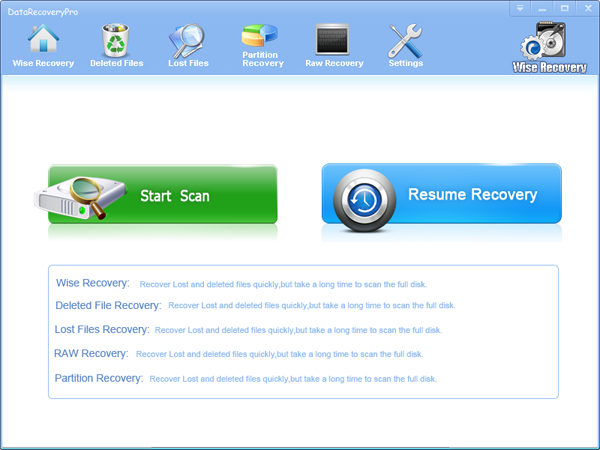
2. You can see the list of all volumes found on your computer, select the exact drive and click the "Next" button to start scanning. If you can't see the drive, please make sure your external drives are connected, and click 'Refresh' button.
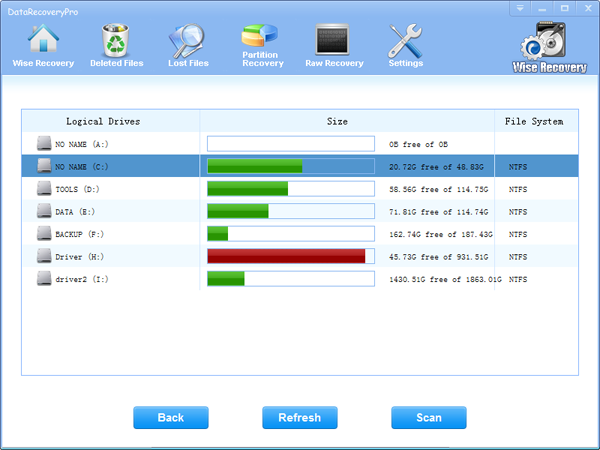
3. It will take about 2-10 minutes to scan, it depends on your disk size and files amount on the disk. After scanning is finished, you can preview text document and picture files.
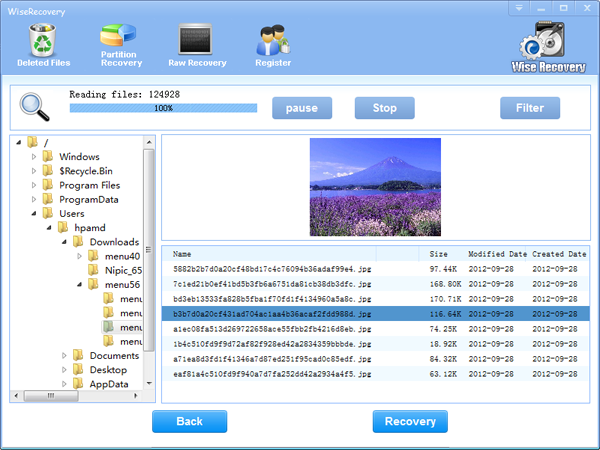
Note:If you are not able to get the desired results after Deleted File Recovery, go back to home window and select the option "RAW Recovery" or "Partition Recovery ".
4.Select the files or folders that you want to recover and press the "Recover" button, on the popup window, please select target directory to save the recovered files. WiseRecovery will recover files instantly. Now you can click 'open the destination directory' button to see the recovered files!
Note: Please don't recover the file to the disk you are recovering files from!
Rod
Gary.
N.
Urs
Gordon.
- How do I undelete documents ?
- How to undelete photos?
- How to recover files from hard drives?
- How to undelete files?
- How to recover files after empty recycle bin?
- How to Retrieve Files from Corrupt Hard Disk?
- How to recover word files?
- How to recover files from digital memory card?
- How do I recover deleted MP4 files?
- How unformat hard drive?

Download Now: Data Recovery Software
*WiseRecovery will recover documents and other files after deleted or lost.

 繁體中文
繁體中文
 English
English Français
Français Español
Español Deutsch
Deutsch Italiano
Italiano 日本語
日本語 简体中文
简体中文