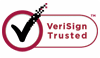How to Retrieve Files from Corrupt Hard Disk?
Hard Disk Drive is also shortened as HDD, one of the main media storage devices. Many famous companies produce hard disk in their daily manufacture, such as Seagate, Western Digital, HITACHI, TOSHIBA and Samsung. Hard disk is extensively used on many digital devices, such as cell phones, laptops, desktops, cameras, SLRs, MP3 player and so on.
Hard disk can be divided into following different sizes as follows:
1.3.5 inch: Extensively used on many desktop computers. 2.2.5 inch: Used on notebook computers, all-in-one computers and mobile hard disks. 3.1.8 inch tiny hard disk: Mostly used for ultrathin laptops, mobile hard disks and apple players. 4.1.3 inch: Particular technology owned by Samsung. Used only on Samsung mobile HDD. 5.1.0 inch: Developed by IBM and extensively used in SLRs. 6.0.85 inch: Unique technology in Japan. Now currently used on cell phones and mp3 players.
Is there a way to retrieve files from the corrupted hard disk? The answer is yes, of course. When the hard drive is corrupted due to system errors, it actually does not remove the data from it completely. With a professional recovery tool, the data can be taken out and reconstructed to original files.
A recovery tool is very important in this process. WiseRecovery is designed to recover lost or corrupted files from hard disk or SD card. If you lost something important on hard disk, you can turn to WiseRecovery for help, which will help you recover your lost files very quickly.
To recover files from hard disk, please follow below steps:
1. Download WiseRecovery Data Recovery Software, install it and launch it. Click the "Start Scan" button on the main window of Data WiseRecovery.
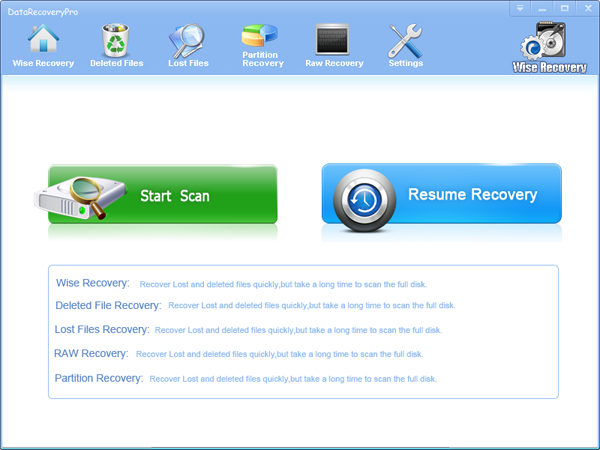
2. You can see the list of all volumes found on your computer, select the exact drive and click the "Next" button to start scanning. If you can't see the drive, please make sure your external drives are connected, and click 'Refresh' button.
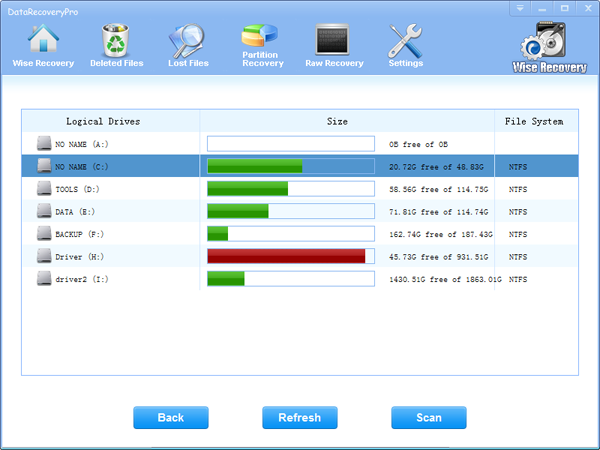
3. It will take about 2-10 minutes to scan, it depends on your disk size and files amount on the disk. After scanning is finished, you can preview text document and picture files.
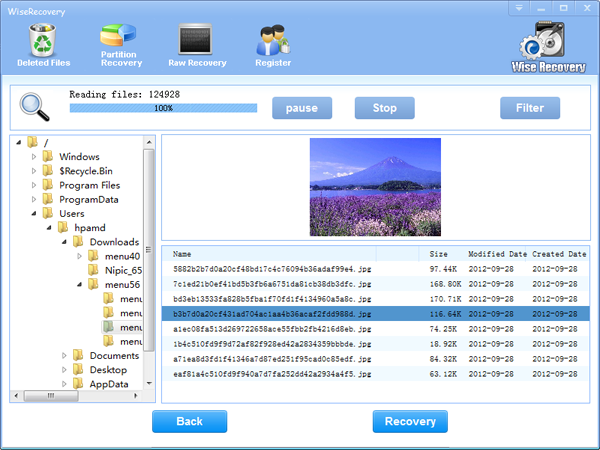
Note:If you are not able to get the desired results after Deleted File Recovery, go back to home window and select the option "RAW Recovery" or "Partition Recovery ".
4.Select the files or folders that you want to recover and press the "Recover" button, on the popup window, please select target directory to save the recovered files. WiseRecovery will recover files instantly. Now you can click 'open the destination directory' button to see the recovered files!
Note: Please don't recover the file to the disk you are recovering files from!
Rod
Gary.
N.
Urs
Gordon.
- How do I undelete documents ?
- How to undelete photos?
- How to recover files from hard drives?
- How to undelete files?
- How to recover files after empty recycle bin?
- How to Retrieve Files from Corrupt Hard Disk?
- How to recover word files?
- How to recover files from digital memory card?
- How do I recover deleted MP4 files?
- How unformat hard drive?

Download Now: Data Recovery Software
*WiseRecovery will recover documents and other files after deleted or lost.

 繁體中文
繁體中文
 English
English Français
Français Español
Español Deutsch
Deutsch Italiano
Italiano 日本語
日本語 简体中文
简体中文