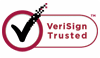How to Recover JPG Image Files?
If you have lost your precious JPG files, the first thing you may do is to Google for solutions to restore JPG images. All in all, two ways are available for you to get your jpeg files back- turn to data recovery service or use data recovery software. The former is much more expensive than the latter, while the latter may not be less effective than the former.
More idea about JPG recovery: When these files are deleted accidentally, the data are actually remained in a hidden place on the storage drive. These data are split into parts and may be recovered with advanced JPG recovery tool. But this does not mean that the recovery will be 100% successful. No recovery software can guarantee a 100% recovery. What we can only do is trying to increase the success rate of the recovery.
WiseRecovery is image recovery software which is developed to help people who lost their precious photos. The technicians adopted advanced coding technology and applied their previous developing experience to the software. WiseRecovery can effectively recover JPG image files after accident deletion or formatting. It displays following great features:
Batch Recovery: Recover multi files at one time.
Preview Recovery: Display of recoverable photos or files as thumbnails
Automatic Classification: Automatically sort found files into categories.
Support All Devices: Camera, SD card, Cell Phone, Memory Card, USB, PC, Mac, MP3 and more;
To make sure of the best possibility to recover your JPG pictures, the first thing you NEVER should do is to have any action on the hard drive or the memory card where you previously store your photos. Why? Because such behavior will result in overwriting of the hidden data which you are to recover from the storage device and this action is irreversible. So, do remember not to do anything to your storage device after corruption or formatting. Just leave it there and use WiseRecovery to get the lost pictures back.
To recover JPG files, please follow below steps:
1. Download WiseRecovery Data Recovery Software, install it and launch it. Click the "Start Scan" button on the main window of Data WiseRecovery.
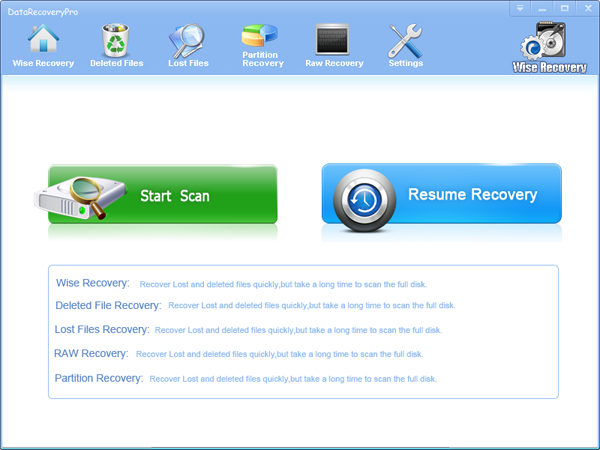
2. You can see the list of all volumes found on your computer, select the exact drive and click the "Next" button to start scanning. If you can't see the drive, please make sure your external drives are connected, and click 'Refresh' button.
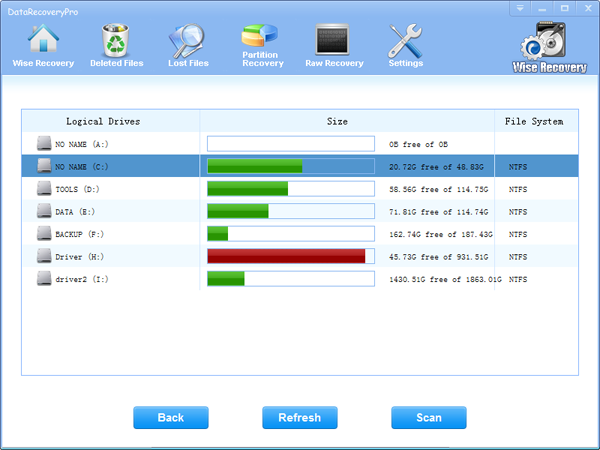
3. It will take about 2-10 minutes to scan, it depends on your disk size and files amount on the disk. After scanning is finished, you can preview text document and picture files.
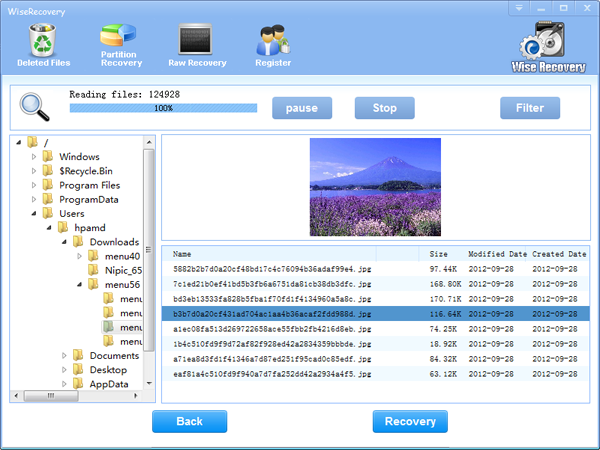
Note:If you are not able to get the desired results after Deleted File Recovery, go back to home window and select the option "RAW Recovery" or "Partition Recovery ".
4.Select the files or folders that you want to recover and press the "Recover" button, on the popup window, please select target directory to save the recovered files. WiseRecovery will recover files instantly. Now you can click 'open the destination directory' button to see the recovered files!
Note: Please don't recover the file to the disk you are recovering files from!
Rod
Gary.
N.
Urs
Gordon.
- How do I undelete documents ?
- How to undelete photos?
- How to recover files from hard drives?
- How to undelete files?
- How to recover files after empty recycle bin?
- How to Retrieve Files from Corrupt Hard Disk?
- How to recover word files?
- How to recover files from digital memory card?
- How do I recover deleted MP4 files?
- How unformat hard drive?

Download Now: Data Recovery Software
*WiseRecovery will recover documents and other files after deleted or lost.

 繁體中文
繁體中文
 English
English Français
Français Español
Español Deutsch
Deutsch Italiano
Italiano 日本語
日本語 简体中文
简体中文