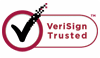How to Undelete lost Video Files?
Video file is another important file format Data Recovery Software dedicated to recover. Anyone who has ever used a computer must have experienced the loss of data on computer. However, many people think that video files maybe the most difficult one to recover. There are many video recovery software online, but just a few of them can perform an excellent result.
Why video files are difficult to recover?
Video files are always very large, so they possess a large space on computer hard disk or memory card. After you delete the video files, they are easy to be covered or overwritten when you do other operations on your computer or SD card. To maximize the chances of successful recovery, you need to stop using your computer or SD card as soon as possible after deletion of video files.
WiseRevovery can do a good job to recover your lost video files.
WiseRecovery is powerful video recovery software. It not only possesses all the good points but also overcomes the defects of other video recovery software and displays a large variety of advantages as follows:
1.Compatible with all versions of Microsoft Windows OS, such as Windows XP, Windows Server 2003, Windows Vista, Windows Server 2008 and Windows 7.
2. Works with FAT 12, FAT 16, FAT 32 and NTFS file-systems. Recover deleted files from all removable drive formats.
3.Could search and recover video of different file types like AVI, MOV, ASF, MP3, WMV, MP4 etc. due to format, deletion or partition loss from many kinds of storage media such as hard drive, external(removable) hard drive, USB flash drive, digital camera, memory stick, SD card, etc.
4.Supports almost all rare video formats: M4V, DV, 3G2, M4B, AVCHD Video File (MTS), Matroska Video File (MKV), Divx Encoded Movie File (DIVX), OGG Media Player (OGM), MOI Video File, 3G2, Video Object File (VOB), ASX.
All the above features make WiseRecoveryVideo Recovery Software stand out among its competitors.
To recover video files from memory card or hard disk, follow below steps:
1.Download WiseRecovery Data Recovery Software, install it and launch it. Click the "Start Scan" button on the main window of Data WiseRecovery.
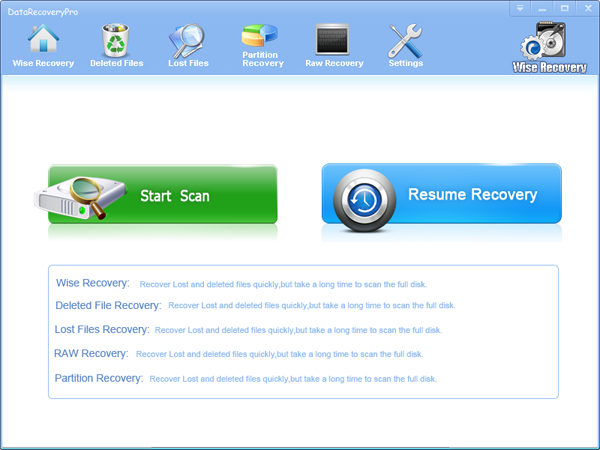
2. You can see the list of all volumes found on your computer, select the exact drive and click the "Next" button to start scanning. If you can't see the drive, please make sure your external drives are connected, and click 'Refresh' button.
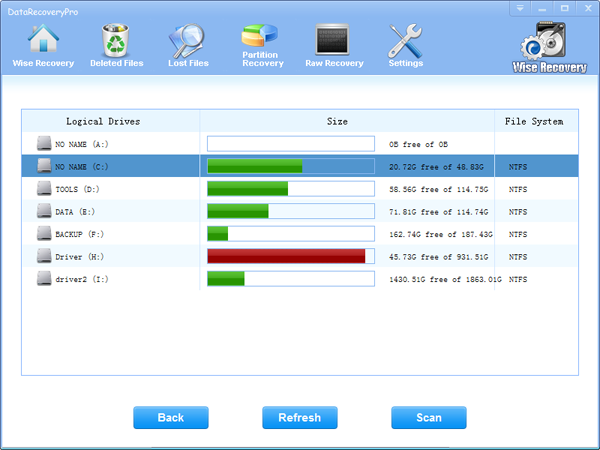
3. It will take about 2-10 minutes to scan, it depends on your disk size and files amount on the disk. After scanning is finished, you can preview text document and picture files.
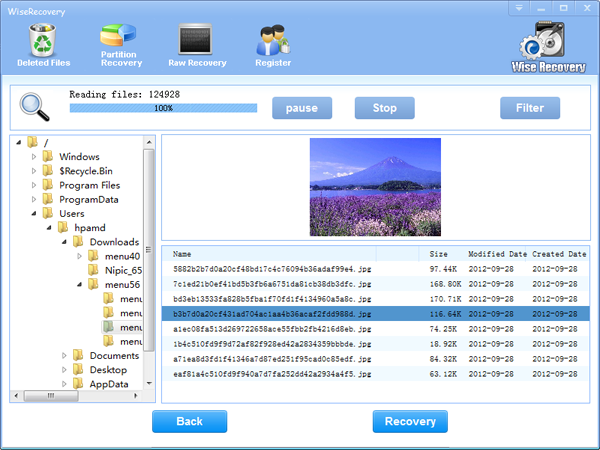
Note:If you are not able to get the desired results after Deleted File Recovery, go back to home window and select the option "RAW Recovery" or "Partition Recovery ".
4.Select the files or folders that you want to recover and press the "Recover" button, on the popup window, please select target directory to save the recovered files. WiseRecovery will recover files instantly. Now you can click 'open the destination directory' button to see the recovered files!
Note: Please don't recover the file to the disk you are recovering files from!
Rod
Gary.
N.
Urs
Gordon.
- How do I undelete documents ?
- How to undelete photos?
- How to recover files from hard drives?
- How to undelete files?
- How to recover files after empty recycle bin?
- How to Retrieve Files from Corrupt Hard Disk?
- How to recover word files?
- How to recover files from digital memory card?
- How do I recover deleted MP4 files?
- How unformat hard drive?

Download Now: Data Recovery Software
*WiseRecovery will recover documents and other files after deleted or lost.

 繁體中文
繁體中文
 English
English Français
Français Español
Español Deutsch
Deutsch Italiano
Italiano 日本語
日本語 简体中文
简体中文