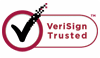How to Recover Files from External Hard Disk?
Nowadays, many people have used external hard drive (EHDD) to store files and photos in order to save the space on computer hard drive. Indeed, external hard drive has done great help to store non-frequently used data. So when users want to download or save files on computer, there will always be enough space. But this also leads to one problem - file lost due to corruption or system errors.
In order to free out space, many computer users put important photos on EHDD without a copy on computer. When the system has error, or the power supply is suddenly cut out when an EHDD is connected to computer, the files in the external hard drive may be lost. The worst thing is, after such error or power issue, you will find it impossible to open the EHDD anymore. Why? Because the partition is corrupt, it does not construct a disk or folder anymore.
Symptoms of external hard drive data loss:
1.A file was accidentally deleted
2. A file or folder on your hard drive becomes inaccessible due to virus attack or virus infection
3.The partition table is corrupt or damaged for some reason.
4.Some or all of the partitions have been formatted.
5.The system displays the message "NTLDR is missing, Press any key to restart".
In this situation a Data Recovery Tool is very necessary. If an EHDD is corrupted, the files on it cannot be recovered manually. WiseRecovery is dedicated to handle this kind of situation of data loss. It will never cause any further corruption on your hard disk, but will always help you get the lost data back to your computer. With the software, you don't need to worry about your lost or corrupted files.
WiseRecovery displays series of good points compared to its competitors:
1.Recover files from Missing or Lost folders. 2.Recover long file and folder names. 3.Support all file systems FAT (FAT12, FAT16, and FAF32), NTFS/NTFS5, EXT2/EXT3. 4.Support all types of disk: IDE, EIDE, SATA, RAID and SCSI.
Following steps will display how WiseRecovery works:
1. Download WiseRecovery Data Recovery Software, install it and launch it. Click the "Start Scan" button on the main window of Data WiseRecovery.
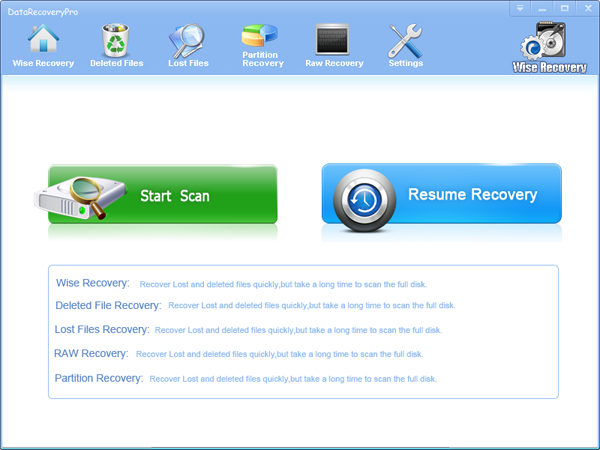
2. You can see the list of all volumes found on your computer, select the exact drive and click the "Next" button to start scanning. If you can't see the drive, please make sure your external drives are connected, and click 'Refresh' button.
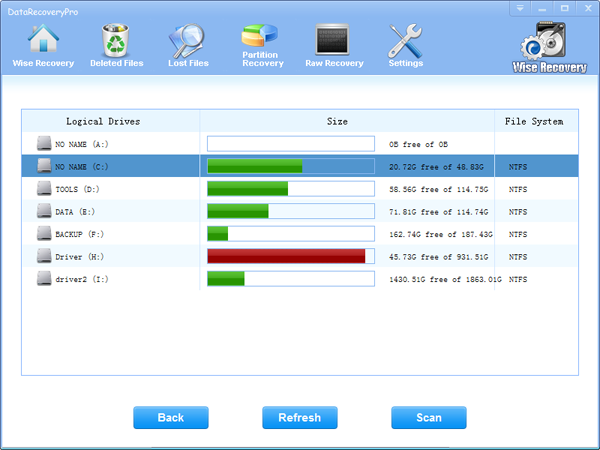
3. It will take about 2-10 minutes to scan, it depends on your disk size and files amount on the disk. After scanning is finished, you can preview text document and picture files.
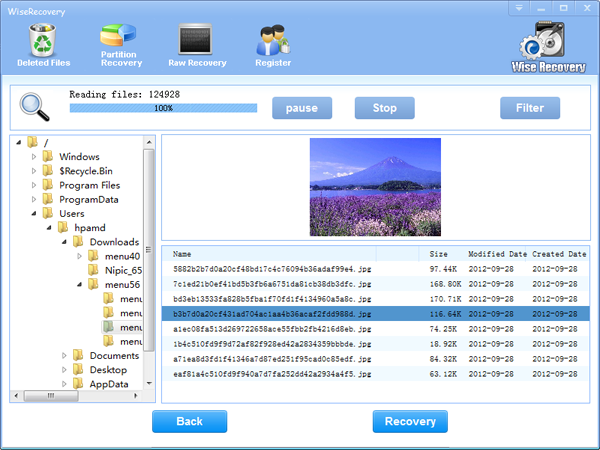
Note:If you are not able to get the desired results after Deleted File Recovery, go back to home window and select the option "RAW Recovery" or "Partition Recovery ".
4.Select the files or folders that you want to recover and press the "Recover" button, on the popup window, please select target directory to save the recovered files. WiseRecovery will recover files instantly. Now you can click 'open the destination directory' button to see the recovered files!
Note: Please don't recover the file to the disk you are recovering files from!
Rod
Gary.
N.
Urs
Gordon.
- How do I undelete documents ?
- How to undelete photos?
- How to recover files from hard drives?
- How to undelete files?
- How to recover files after empty recycle bin?
- How to Retrieve Files from Corrupt Hard Disk?
- How to recover word files?
- How to recover files from digital memory card?
- How do I recover deleted MP4 files?
- How unformat hard drive?

Download Now: Data Recovery Software
*WiseRecovery will recover documents and other files after deleted or lost.

 繁體中文
繁體中文
 English
English Français
Français Español
Español Deutsch
Deutsch Italiano
Italiano 日本語
日本語 简体中文
简体中文