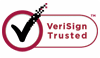How to Recover MP4 Files?
You may lose a MP4 file Nowadays there is growing awareness of the trouble caused by data loss. Everything has two sides and digital media is not an exception. It has both advantages and disadvantages.
Many of us have encountered an embarrassing situation where we search for a certain file in our computer only to find that we have deleted it a few days before. Have you ever lost a MP4 file? You may lose a MP4 file due to these issues:
1.You just deleted it and emptied the recycle bin
2.Corruption of storage mediums
3.You formatted your hard drive accidently
4.Virus infection of MP4 videos
5.The partitions changed or damaged.
6.Sudden power interruption on your computer.
What you can do?
MP4 files are widely used in devices like cameras, PSP, iPod, mobile phones. When the MP4 files are not in the place where you save them . Don't worry. They might not have been erased permanently. In fact, you can recover the lost MP4 files in the right way. If the lost MP4 files were originally stored on your computer, the first thing you should do is to check your Recycle Bin. If you haven't deleted them from your Recycle Bin, you can recover them by right click on them and choose "restore" and you can find them in their original folder. Even if you saved the lost MP4 files on a removable device, you can recover them with the help of an excellent MP4 recovery program.
Wiserecovery is such an easy and reliable tool, which can help you get back the deleted, corrupted, formatted and lost MP4 files from hard drive or partition. Download the software and follow the guide to recover MP4 files with only 3 steps.
How to do MP4 file recovery?
1. Download WiseRecovery Data Recovery Software, install it and launch it. Click the "Start Scan" button on the main window of Data WiseRecovery.
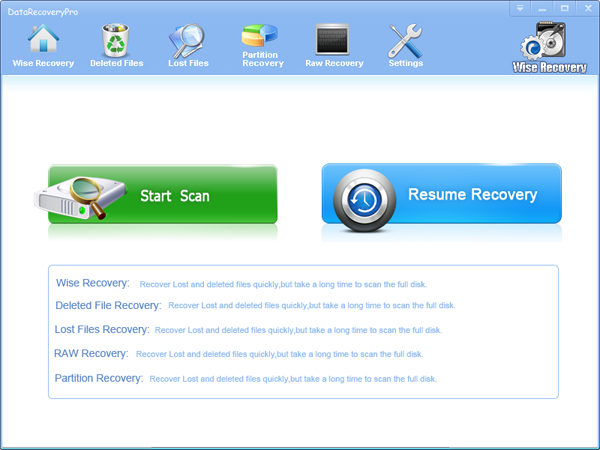
2. You can see the list of all volumes found on your computer, select the exact drive and click the "Next" button to start scanning. If you can't see the drive, please make sure your external drives are connected, and click 'Refresh' button.
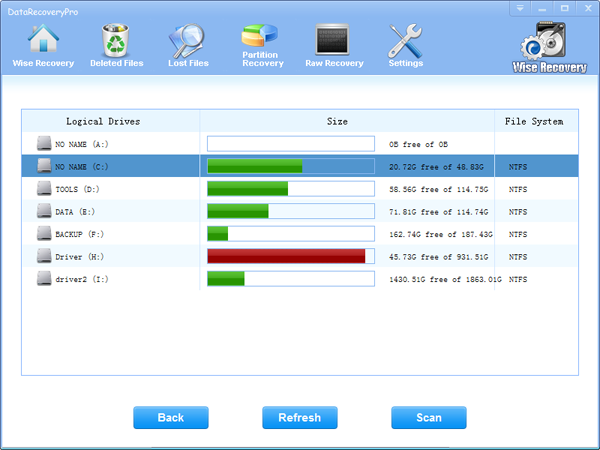
3. It will take about 2-10 minutes to scan, it depends on your disk size and files amount on the disk. After scanning is finished, you can preview text document and picture files.
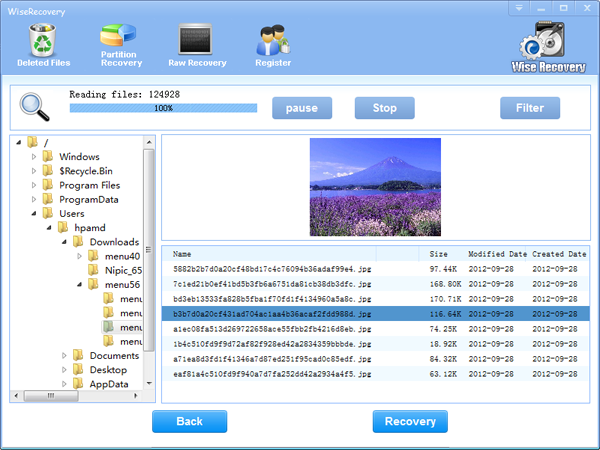
Note:If you are not able to get the desired results after Deleted File Recovery, go back to home window and select the option "RAW Recovery" or "Partition Recovery ".
Tips:
1. Type in the name of the file you want and search it in the results can help you find the file efficiently .
2. You can click on the botton "pause" or "stop" in the process of scanning when you've found the lost files. Then you can recover it immediately. After that you can continue to scan the other files if you like.
3. Click "Save" button to save the result of the scan so that you are able to do video recovery at any time as you like.
Rod
Gary.
N.
Urs
Gordon.
- How do I undelete documents ?
- How to undelete photos?
- How to recover files from hard drives?
- How to undelete files?
- How to recover files after empty recycle bin?
- How to Retrieve Files from Corrupt Hard Disk?
- How to recover word files?
- How to recover files from digital memory card?
- How do I recover deleted MP4 files?
- How unformat hard drive?

Download Now: Data Recovery Software
*WiseRecovery will recover documents and other files after deleted or lost.

 繁體中文
繁體中文
 English
English Français
Français Español
Español Deutsch
Deutsch Italiano
Italiano 日本語
日本語 简体中文
简体中文