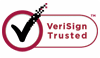How to Recover Deleted Files from Recycle Bin?
After primary deletion, the deleted files are actually in recycle bin and still on your computer. But a further deletion from recycle bin will add the difficulty to get the lost files back. So when we clean the recycle bin, it is better for us to check again the programs in it and make sure if they will be no longer useful or not. If you forget to check and delete the important files permanently, don't worry. You also can get them back using a Data Recovery Tool.
WiseRecoverypro does a good job in recovering lost data from recycle bin
There are many kinds of such tools available on internet, but not all of them will do a good job. To choose the best recovery tool, you need to know the standard features of the software and download the trial version to see if all the lost data will be displayed on the recovery window.
WiseRecoverypro provides a great recovery function that can recover the deleted Emails, Word, Excel, PowerPoint, photo, database, video, audio, and all file formats and folders in Windows 2000, XP, 2003, Vista, 2008, Windows 7, 8, which have been deleted from the Windows Recycle Bin.
Special features make WiseRecovery stand out
Easy to use user interface.
Leading recovery speed.
Safe and risk-free data protection.
Support all types of disk: IDE, SATA, EIDE, SCSI and RAID.
Support all windows OS, such as Windows 2000 and XP, 7, Vista, 2003 Server or 2008 Server.
Support all file systems, such as FAT (FAT12, FAT16, and FAF32), NTFS/NTFS5, EXT2/EXT3.
To recover your lost files, below tips are very important:
1.Stop using your computer as soon as possible after you lost the files.
2.Don't defrag the hard drive after you lost a file, which will increase the chance of data loss on the unused parts of the hard drive.
3.The sooner you try to restore a file, the more successful you'll be.
4.If your hard drive is pretty full, the most likely that Windows will grab your precious unallocated space for its next write.
To recover the lost data, please refer to below steps:
1. Download WiseRecovery Data Recovery Software, install it and launch it. Click the "Start Scan" button on the main window of Data WiseRecovery.
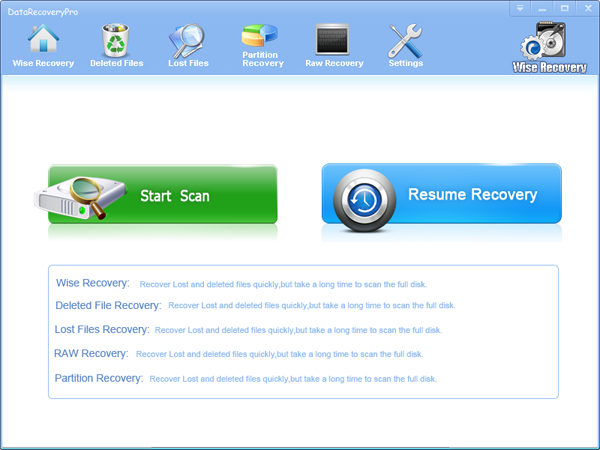
2. You can see the list of all volumes found on your computer, select the exact drive and click the "Next" button to start scanning. If you can't see the drive, please make sure your external drives are connected, and click 'Refresh' button.
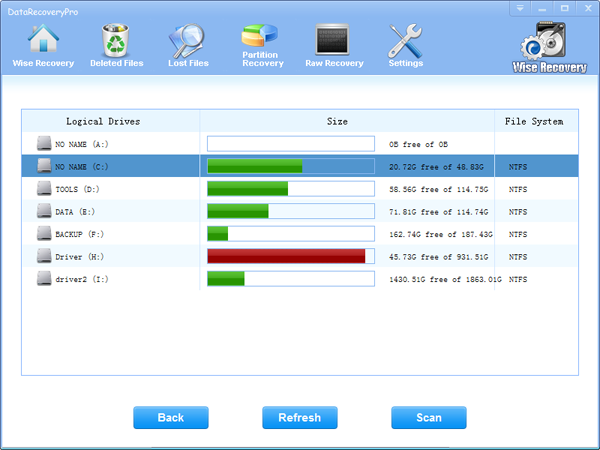
3. It will take about 2-10 minutes to scan, it depends on your disk size and files amount on the disk. After scanning is finished, you can preview text document and picture files.
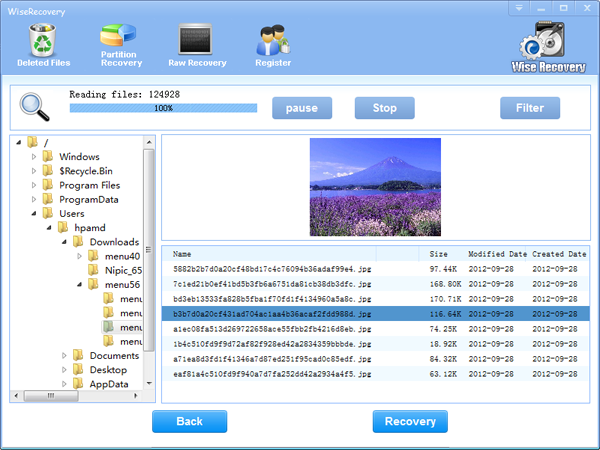
Note:If you are not able to get the desired results after Deleted File Recovery, go back to home window and select the option "RAW Recovery" or "Partition Recovery ".
4.Select the files or folders that you want to recover and press the "Recover" button, on the popup window, please select target directory to save the recovered files. WiseRecovery will recover files instantly. Now you can click 'open the destination directory' button to see the recovered files!
Note: Please don't recover the file to the disk you are recovering files from!
Rod
Gary.
N.
Urs
Gordon.
- How do I undelete documents ?
- How to undelete photos?
- How to recover files from hard drives?
- How to undelete files?
- How to recover files after empty recycle bin?
- How to Retrieve Files from Corrupt Hard Disk?
- How to recover word files?
- How to recover files from digital memory card?
- How do I recover deleted MP4 files?
- How unformat hard drive?

Download Now: Data Recovery Software
*WiseRecovery will recover documents and other files after deleted or lost.

 繁體中文
繁體中文
 English
English Français
Français Español
Español Deutsch
Deutsch Italiano
Italiano 日本語
日本語 简体中文
简体中文