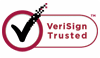How to Recover Damaged Files?
Damaged files on computer hard disk or SD card will bring us a lot of trouble, especially those files are so important to our work or life. One thing that all the people who lost precious files want to do is recovering the damaged or corrupted files back as soon as possible. Following are steps you need to do after you encounter a file corruption situation.
Please follow below steps carefully to recover damaged files:
A:Stop doing anything to your PC or SD card after file corruption:
If your files are damaged on computer hard disk or SD card, maybe the first thing you want to do is to delete the corrupted files and download the file one more time to the hard disk or SD card. But this is a wrong operation, because the damaged files are easily covered by the new download. So after you lost a file, the most important thing you should remember is to stop using your PC or SD card as soon as possible. This will increase the chance of recovering corrupted files.
B:Choose best recovery software to do a recovery of the lost files:
Leave the PC or SD card there, and then go to find good data recovery software. How to choose the best recovery tool becomes so important after data loss. To choose good recovery software, you need to pay attention to below items:
a. See if you can review the recovered files in the recovery window of the software. It you can, the files can be recovered.
b.Check the website of the company to see if the software supports your computer OS.
c. Do a research of the reviews about the company and its products.
d.Try the trial version and see if the software is easy to operate or not. Easy to use software will save you a lot of time.
C:Conduct a recovery with WiseRecovery:
1. Download WiseRecovery Data Recovery Software, install it and launch it. Click the "Start Scan" button on the main window of Data WiseRecovery.
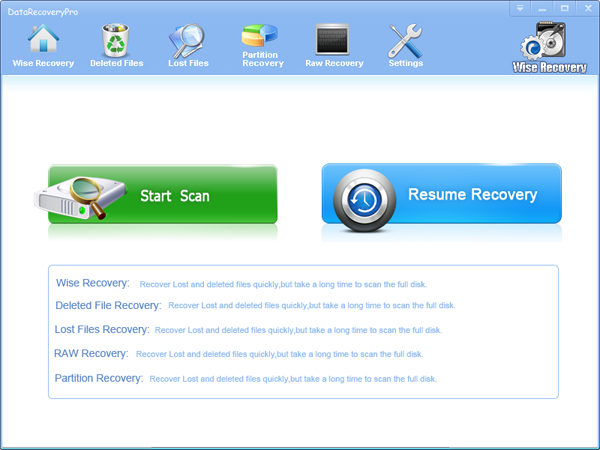
2. You can see the list of all volumes found on your computer, select the exact drive and click the "Next" button to start scanning. If you can't see the drive, please make sure your external drives are connected, and click 'Refresh' button.
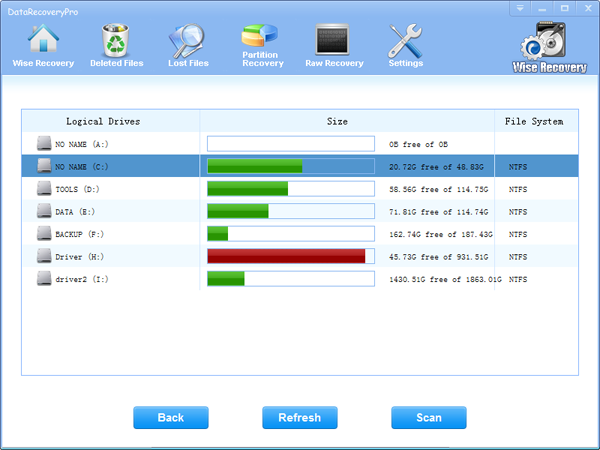
3. It will take about 2-10 minutes to scan, it depends on your disk size and files amount on the disk. After scanning is finished, you can preview text document and picture files.
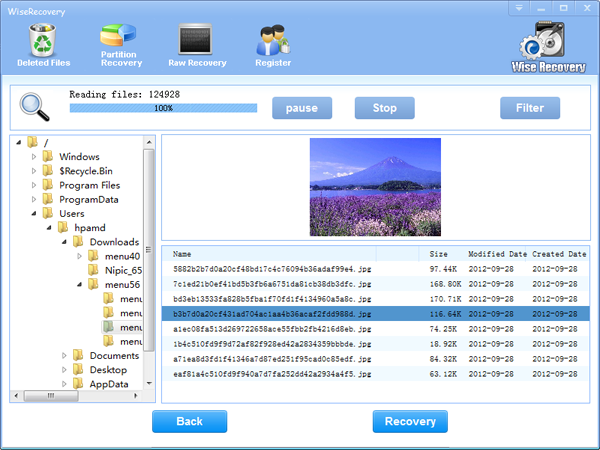
Note:If you are not able to get the desired results after Deleted File Recovery, go back to home window and select the option "RAW Recovery" or "Partition Recovery ".
4. Select the files or folders that you want to recover and press the "Recover" button, on the popup window, please select target directory to save the recovered files. WiseRecovery will recover files instantly. Now you can click 'open the destination directory' button to see the recovered files!
Note: Please don't recover the file to the disk you are recovering files from!
Rod
Gary.
N.
Urs
Gordon.
- How do I undelete documents ?
- How to undelete photos?
- How to recover files from hard drives?
- How to undelete files?
- How to recover files after empty recycle bin?
- How to Retrieve Files from Corrupt Hard Disk?
- How to recover word files?
- How to recover files from digital memory card?
- How do I recover deleted MP4 files?
- How unformat hard drive?

Download Now: Data Recovery Software
*WiseRecovery will recover documents and other files after deleted or lost.

 繁體中文
繁體中文
 English
English Français
Français Español
Español Deutsch
Deutsch Italiano
Italiano 日本語
日本語 简体中文
简体中文